Alex Hammond
Embed dynamic images for a Keap (InfusionSoft) campaign
How to embed and merge personalized images created by Imagefactory.io into your Keap campaign
We are presuming you have already followed Steps 1 & 2 before this. If not you may need to rewind a little.
1 - Once logged into your Keap account, view your Keap CONTACTS select CUSTOM FIELDS to view the new field created by Imagefactory.io in this example our field is called 'imagefactory'
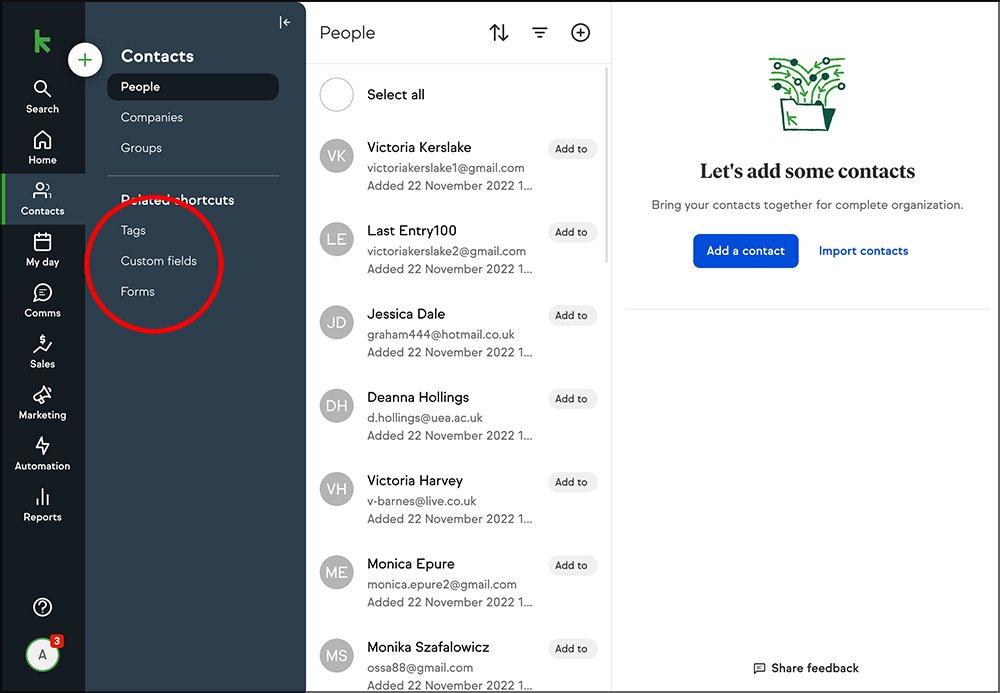

2 - To view an image, select any contact within the list you used for Imagefactory.io, click on ADDITIONAL INFO and click the unique link


3 - Within COMMS, create a new email broastcast or load up a template.

4 - Select or drag in an image component and paste the following into the image URL box
[[contact.custom_fields.imagefactory]]
IMPORTANT! - The last word must correspond with the column name you provided in Imagefactory.io. In our case this is the word imagefactory all in lower case.


6 - To check the placement of the image within the email, click Preview at the top right or send a test email to a single email.
PLEASE NOTE - A test email recipient must have a personalized image generated for a test to work.
7 - Once the rest of your campaign is designed and setup, you are ready to send.
